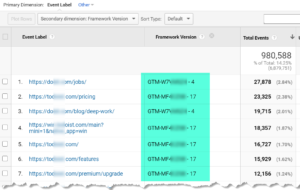
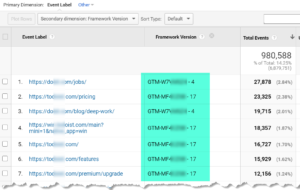
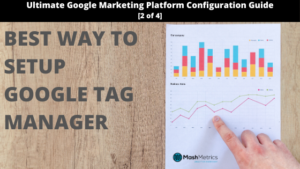
How-to configure Google Tag Manager and GTM container example [Step 2 of 4]
Google Tag Manager is a great way to scale the management of tracking pixels as your marketing needs and sophistication evolve over time. Google Tag Manager also excels when doing a Google Analytics install because it allows you to add custom event tracking consistently. We have built a custom GTM container that has all of our event tracking loaded in it so that we can get our clients consistent event tracking extremely efficiently.
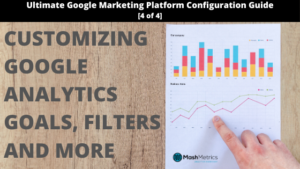
Customizing your Google Analytics View Settings, Goals and Filters
This article will show you how to customize Google Analytics to more adequately measure your online presence or business. This article demonstrates how you can use Goals to determine how effective your marketing, landing pages and others are performing. Furthermore you can add filters to keep your data clean while also assuring it meets various privacy laws like GDPR and CCPA.
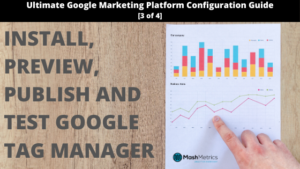
Install, Preview, Publish and Test Google Tag Manager [Step 3 of 4]
We are now ready to start the data collection process. This quick post will show you step by step the best practices in installing Google Tag Manger (easier than you thought) for WordPress, Shopify, or any site. We will also detail the best ways to preview and test to make sure you are collecting accurate, actionable and accessible marketing analytics data!
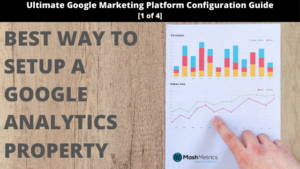
How-to properly configure Google Analytics Property settings [Step 1 of 4]
In order to assure an AAA implementation for every client regardless of size (at scale):
We created a series of checklists
We created a comprehensive Google Tag Manager container to speed up implementation while still offering the latest best-in-class features
We automated quite a bit with Analytics-Toolkit
To put a ring on it we created a Google Data Studio MashBoard to show it all off in an easy to use manner