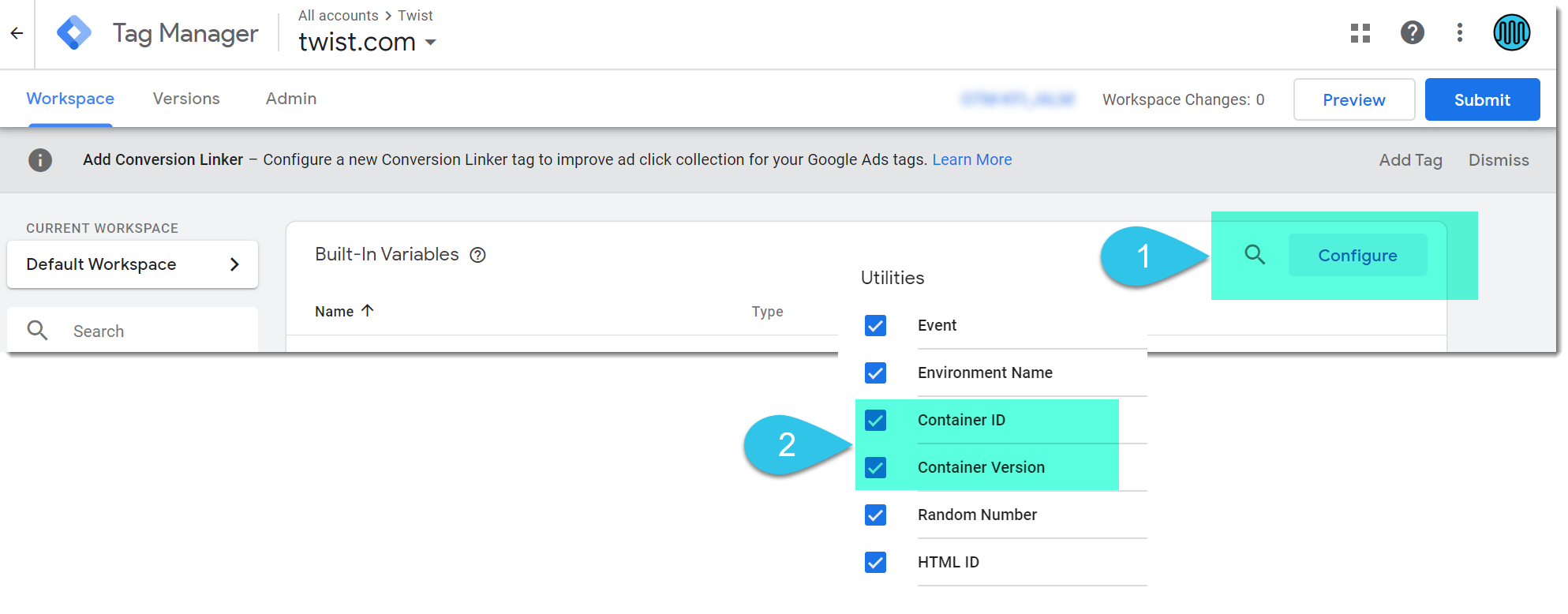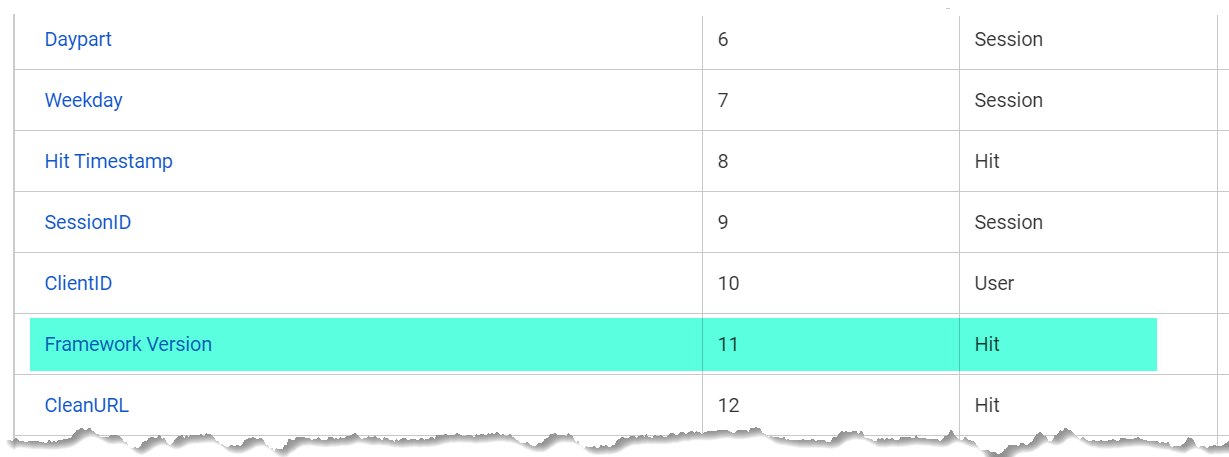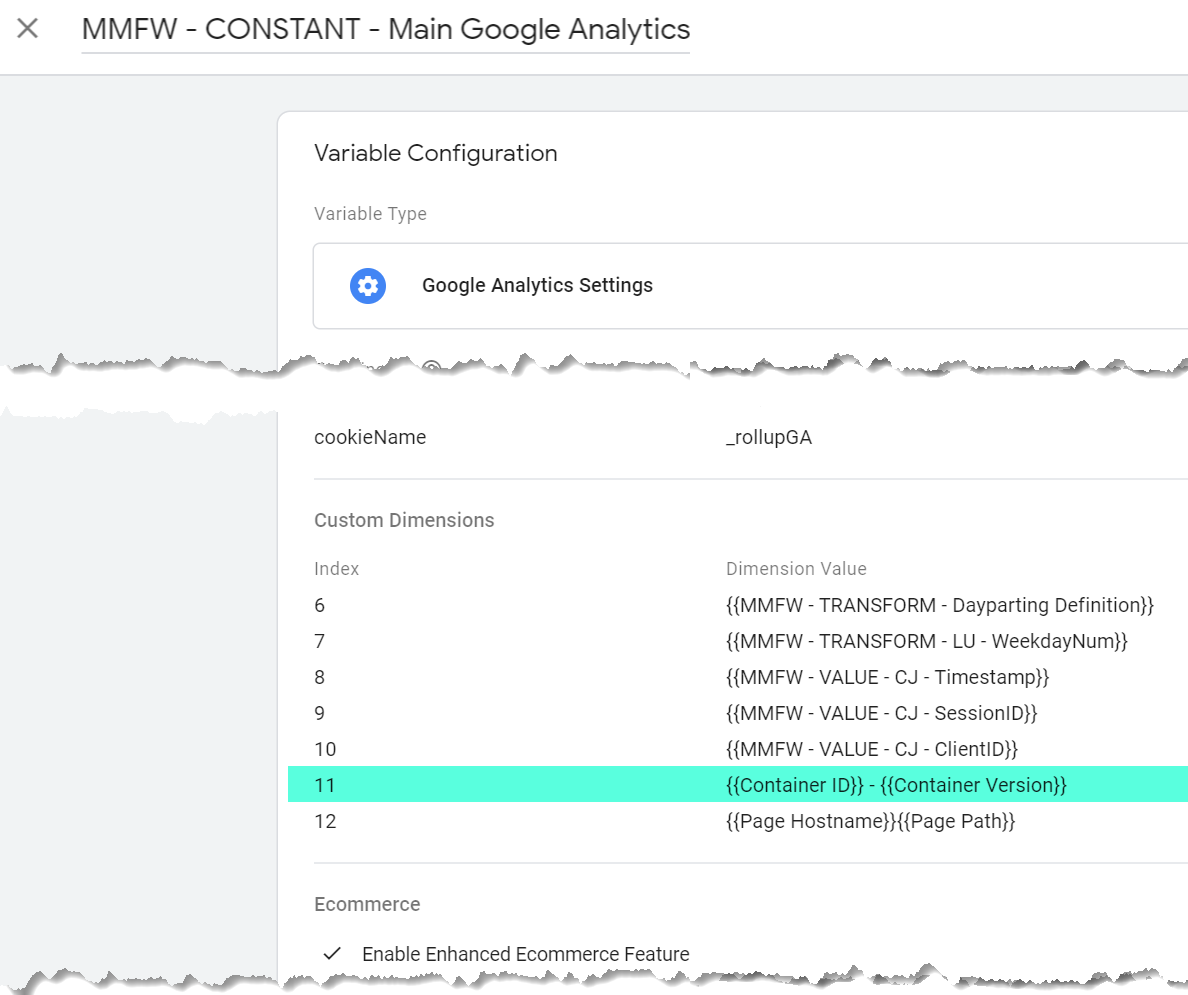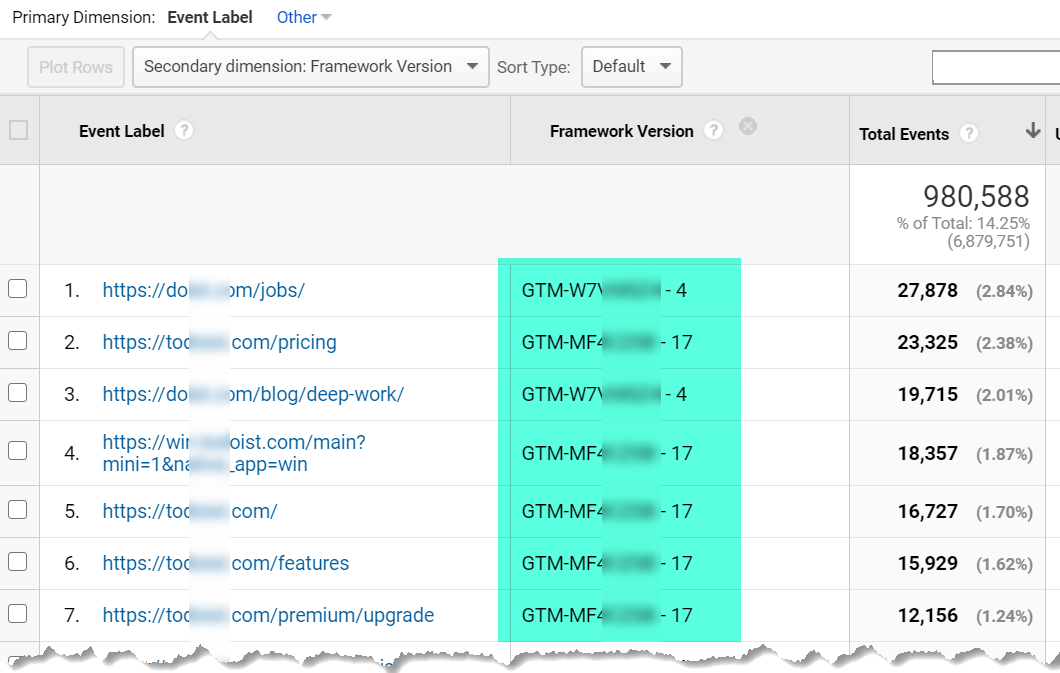When testing new events or other objects within Google Tag Manager sometimes it is important to pass the version information to Google Analytics within a Custom Dimension. When dealing with larger, multi-departmental, multi-container implementations this can be even more crucial to quickly debug and most importantly fix a problem.
What you need to do:
- Activate Built in Version and Version ID Variables within Google Tag Manager
- Add a Custom Dimension to your Google Analytics Settings Tag
- Add a Custom Dimension to your Google Analytics Settings
- Use as a Dimension in your reports to see when a problem started to happen
Activate Built in Version and Version ID Variables within Google Tag Manager
- Navigate to Workspace > Variables and click Configure
- Select ContainerID and Container Version
Add a Custom Dimension to your Google Analytics Setting
- Navigate to your Google Analytics Admin Settings > Custom Dimensions
- Add a new Custom Dimension
- Enter Framework Version for the Name
- Make it a Hit-based Dimension
- Remember the Index number for the next step
Add a Custom Dimension to your Google Analytics Settings Variable within Google Tag Manager
- Navigate to Workspace > Variables and Edit the Google Analytics Settings variable (if you don’t have one, you should)
- Enter the Index Number used above and use the following for the Dimension value:{{ContainerID}} – {{Container Version}}
- Publish the Google Tag Manager Container