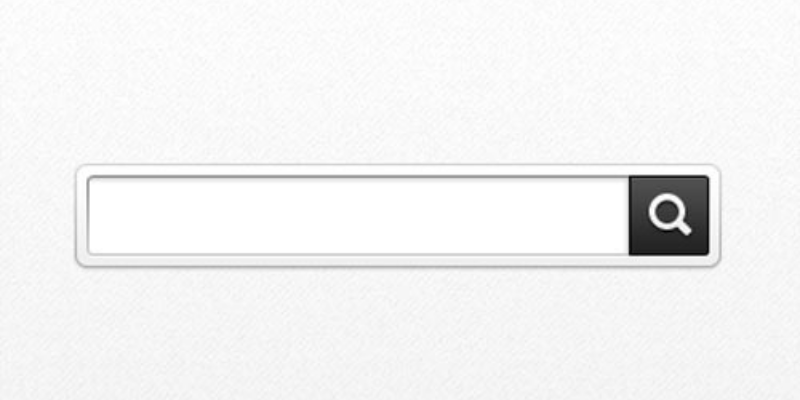
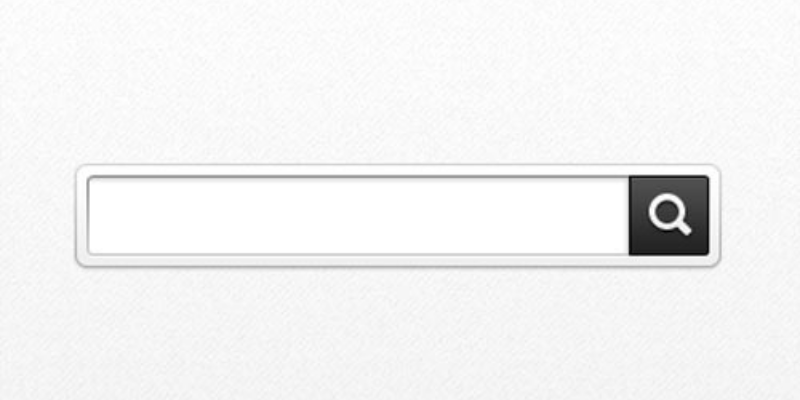
Did you know there are several ways to refer to “mashed potatoes”?
Whipped Potatoes, Crushed spuds, Spud-bomb, Potata Homemado
Google Organic Search reports (kind of) show you the phrases people are using that are within your content, but what about the related terms that aren’t? Use the On-site Search Box reports to see what users are typing in YOUR search box:
- Increase traffic by receiving higher rankings from less-competitive word variations
- Immediately understand the same “language and tone” your users speak to improve customer engagement
- Find out “what the kids are saying now and days” before you hear it from the teenagers!
(Obviously, this is included all our solutions..but in case you are a DIY’er…)
Click here to jump straight to a video walk-through of on-site search reports
Step by Step guide on setting up On-site Search reporting in Google Analytics:
1) Login to Google Analytics and Navigate to the ADMIN area (located at the bottom of the left hand navigation) (see screenshot below)
2) Select the appropriate PROPERTY and then VIEW (View settings are on the far right side)
2) Click on “View Settings“
3) Scroll down the page until you see “Site Search Settings“
4) Within View Settings, scroll down near the bottom for “Site Search Tracking”
5) Flip the switch to activate (see screenshot below)
6) For 99% of WordPress sites enter “s” (without quotes)
(alternatively, perform a search on your site and look to see what is right before the “=”used before your term. i.e www.mysite.com/?keyword=your+term)
7) Click on Save.
8) You can’t get the past back, so depending upon the volume of your site you will need to wait until enough volume comes through before the data really starts to show patterns. Usage of the search-box can vary between 1-15% of users.
9) Navigate to Behavior \ Site Search \ Overview Check out the Search Terms and Pages report to find out if “Ground Apples” was used to find your “Mashed Potato” recipe! (see screenshot below)
Don’t make your users go back to the 80’s…
I still … haven’t found … what I’m looking for.
Think about how many times you walked into a store and could not find what you were looking for. How many times did you ask for help? 20%? 50%, it isn’t 100% I bet. So think of your users. If one person is looking for content…how many else are? Use Onsite Search reports to answer:
- Are users searching for just one thing or many?
- Do users need to use your search a few times before finding the right results?
- How much time do users spend AFTER a search vs users not using search?
- How many users leave after using your search (ie…they didn’t find their answer)
- Does your search box help or hinder overall engagement (does your navigation work better?)
Admin Area
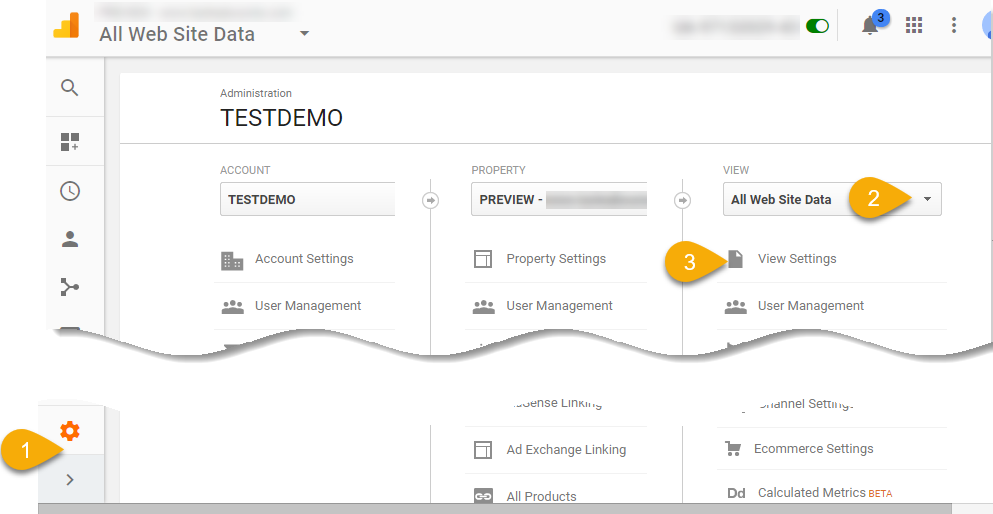
View Settings Area
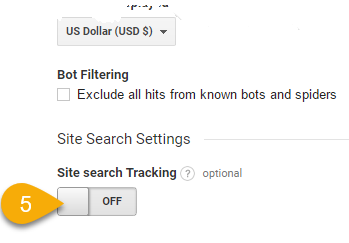
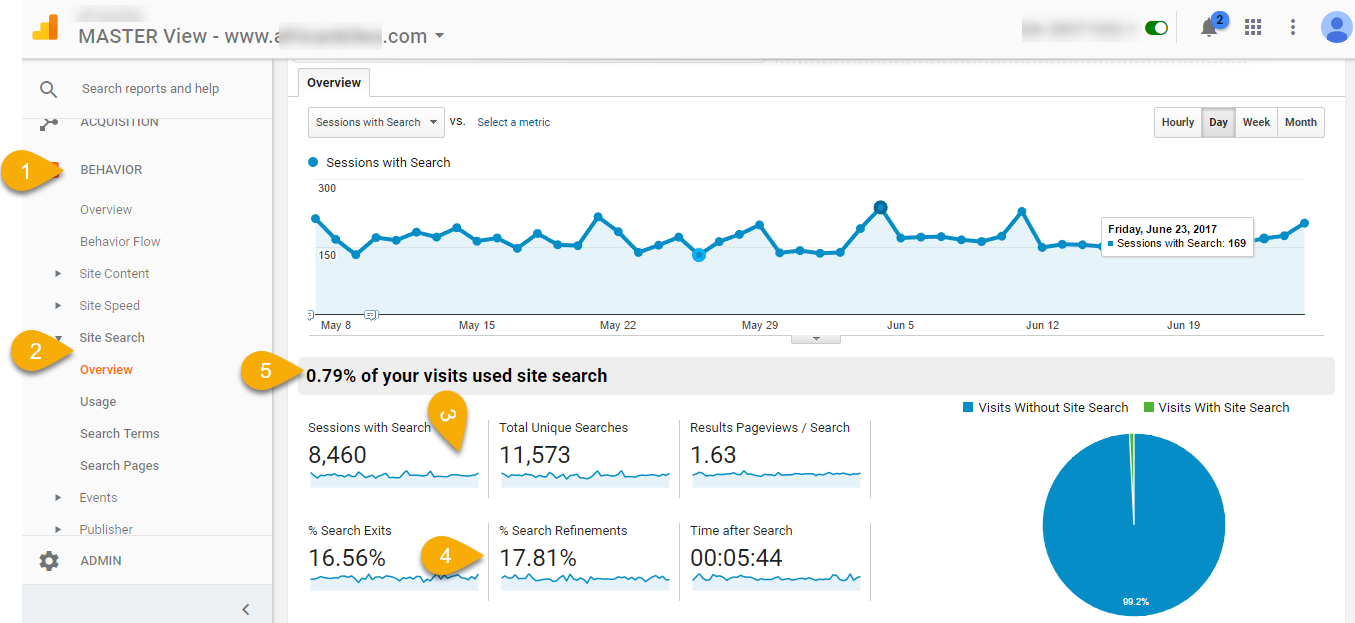
What functionality do you put in your dashboards to make them more accessible? Please leave a comment here and follow us on Linkedin and Twitter!
1 Comment. Leave new
[…] To see a more in-depth article about this process with a video, go checkout our site search setup guide. […]